Introduction
Are you stuck with a password-protected PDF and can’t remember the password? Or perhaps you’ve been given the authorization to access a secured PDF file for work, but you’re unsure how to go about it? In the digital age, where document security is paramount, such scenarios are commonplace. Fortunately, there’s a straightforward solution to decrypting PDF files, and it lies in a powerful tool known as QPDF.
What is QPDF?
QPDF is a command-line program that’s a hidden gem for manipulating PDF files. It’s not just a decryption tool; it can merge, split, and even convert PDFs into different formats. But its most sought-after feature is its ability to decrypt password-protected PDFs.
Why Use QPDF for PDF Decryption?
Ease of Use: Despite being a command-line tool, QPDF is surprisingly user-friendly. With a simple command, you can decrypt your PDF files quickly.
Security: It handles your files locally, meaning you don’t have to upload sensitive documents to an online service.
Free and Open Source: QPDF is available for free, and being open-source, it has been vetted by a community of developers for any vulnerabilities.
How to Decrypt a PDF Using QPDF
Before you start, ensure you have QPDF installed on your computer. It’s available on most operating systems, including Windows, MacOS, and Linux.
Step-by-Step Guide:
Open Your Command Line Interface: This could be Command Prompt on Windows, Terminal on MacOS, or a Shell on Linux.
Run the QPDF Command: The basic syntax for the QPDF decryption command is:
qpdf --password=YOURPASSWORD --decrypt input.pdf output.pdf--password=YOURPASSWORD: ReplaceYOURPASSWORDwith the actual password of the PDF.input.pdf: Replace this with the name of your encrypted PDF file.output.pdf: This will be the new, decrypted PDF file. You can name it as you wish.
Example:
If you’re decrypting a file named
secured.pdfwith the password12345, your command should look like this:qpdf --password=12345 --decrypt secured.pdf decrypted.pdfExecute the Command: After running the command, QPDF will create a decrypted version of the PDF file, named as you specified.
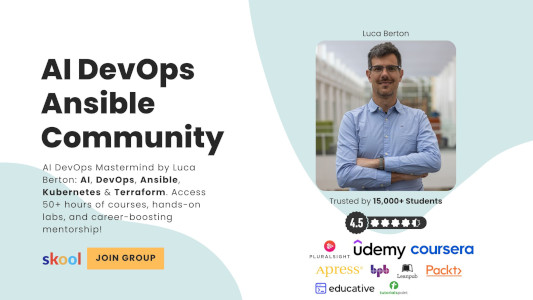
Ethical Considerations
While QPDF is a powerful tool, it’s crucial to use it ethically. Decrypting a PDF should only be done if you have the legal right to access that document. Unauthorized decryption can lead to legal issues and is considered unethical.
Conclusion
QPDF offers a lifeline for those grappling with locked PDFs, provided its power is used responsibly
. Whether you’re a business professional dealing with sensitive documents, a student trying to access course materials, or simply someone trying to recover the contents of a file you’ve locked yourself out of, QPDF is your go-to solution.
Remember, technology is a tool meant to simplify our lives and workflows. Tools like QPDF, when used correctly, underscore the incredible capabilities at our fingertips in this digital age. So next time you face a locked PDF, don’t panic. Just open your command line, type in that simple QPDF command, and watch as the digital lock is seamlessly opened, granting you access to the information you need.
Happy decrypting!
Subscribe to the YouTube channel, Medium, and Website, X (formerly Twitter) to not miss the next episode of the Ansible Pilot.Academy
Learn the Ansible automation technology with some real-life examples in my
Udemy 300+ Lessons Video Course.
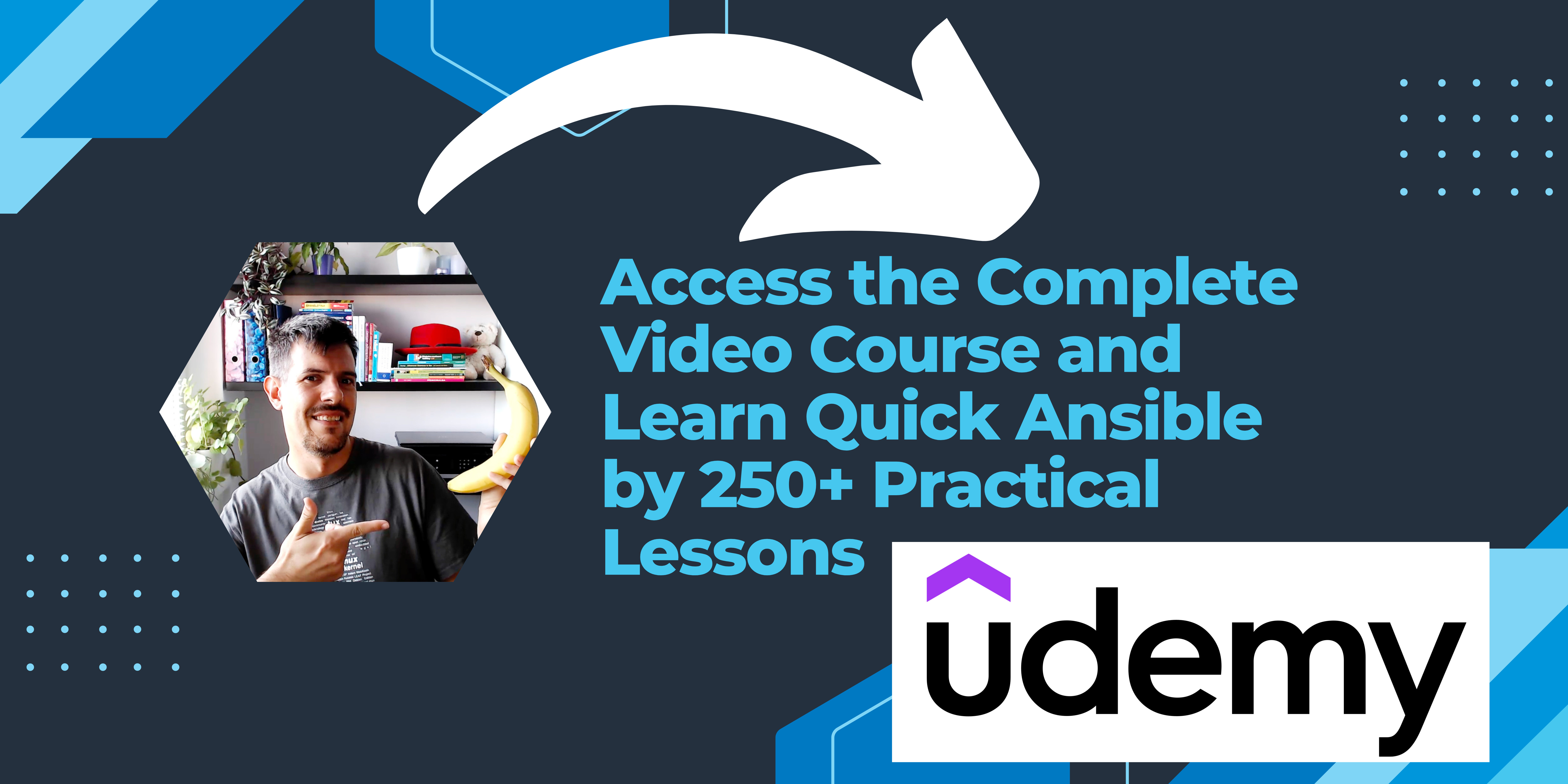
My book Ansible By Examples: 200+ Automation Examples For Linux and Windows System Administrator and DevOps
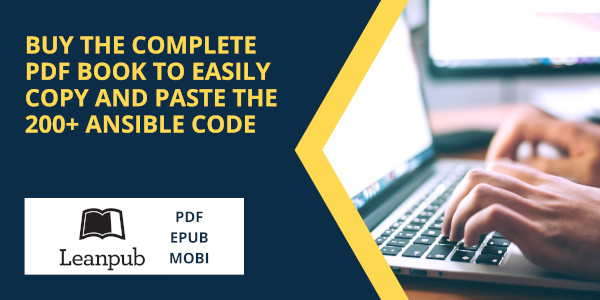
Donate
Want to keep this project going? Please donate
