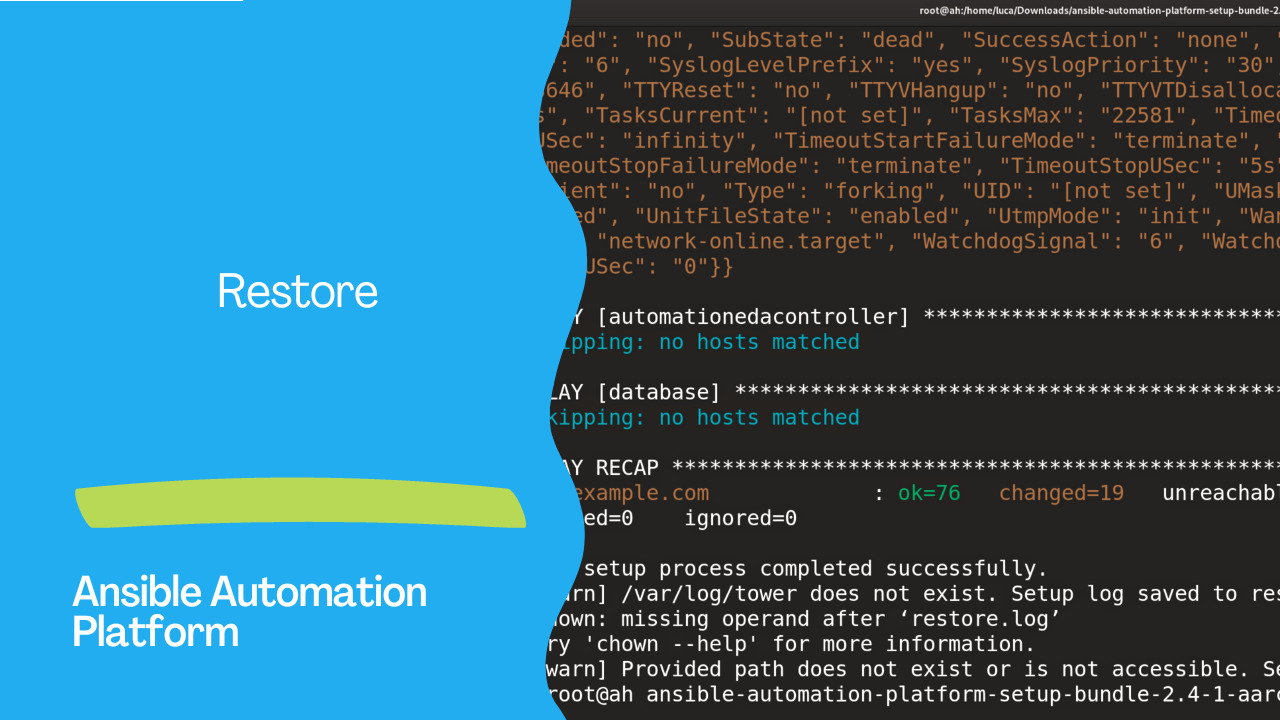Introduction
Restoration Process: Bringing Your System Back to Life The restoration process is a critical aspect of any backup strategy. It ensures that your system can be recovered and brought back to a functional state in case of data loss, system failures, or other unforeseen incidents. In the context of the Ansible Automation Platform, the restoration process involves recovering your Automation Controller instance from a previously created backup.
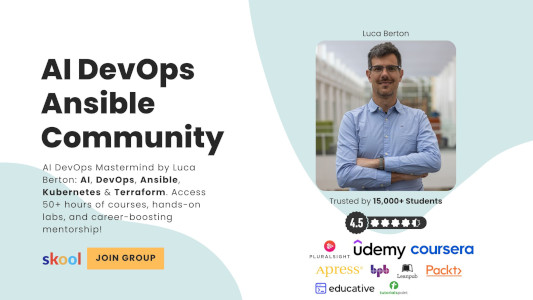
Step-by-Step Guide
1. Preparation:
Before initiating the restoration process, there are a few key considerations and preparations:
Backup File: You need to have a backup file (tarball) that was previously created using the backup process of the Ansible Automation Platform. This file contains the data and configuration needed to restore your system.
Backup Location: Make sure you know the location of the backup file. By default, the backup file is stored in the same directory as the setup.sh script. However, you can use the -e flag with the setup.sh command to specify a non-default path for the backup file.
Backup Version Compatibility: Ensure that the backup file corresponds to the version of the Ansible Automation Platform that you intend to restore. Attempting to restore from a backup created on a different version can lead to compatibility issues.
2. Execute Restoration:
To initiate the restoration process, follow these steps:
Open a terminal and navigate to the directory where the
setup.shscript is located.Use the following command to initiate the restoration process, replacing
/path/to/backup_file.tar.gzwith the actual path to your backup file:
./setup.sh -e ‘restore_backup_file=/path/to/backup_file.tar.gz’ -r
This command tells the script to perform a restoration using the specified backup file.
The alternative is to link the latest backup file with the name “automation-platform-backup-latest.tar.gz” and use the restore process straightaway:
ln -s automation-platform-backup-2023-08-03-14\:45\:33.tar.gz automation-platform-backup-latest.tar.gz
./setup.sh -r
Output
The following output show that the inventory file is not correct to restore the automationedacontroller group:
[...]
PLAY [automationedacontroller] *************************************************
skipping: no hosts matched
A successful restore process shows the following message and the restore.log file:
PLAY [database] ****************************************************************
skipping: no hosts matched
PLAY RECAP *********************************************************************
ah.example.com : ok=76 changed=19 unreachable=0 failed=0 skipped=96 rescued=0 ignored=0
The setup process completed successfully.
[warn] /var/log/tower does not exist. Setup log saved to restore.log.
chown: missing operand after 'restore.log'
Try 'chown --help' for more information.
[warn] Provided path does not exist or is not accessible. Setup log saved to ./restore.log.
[root@ah ansible-automation-platform-setup-bundle-2.4-1-aarch64]#
The restoration process will begin. The script will extract the data from the backup file and restore it to your Automation Controller instance. Depending on the size of your backup and the system’s performance, this process may take some time.
During the restoration process, the script will recreate the components of your Automation Controller, such as the database, configurations, and projects, based on the data stored in the backup file.
Once the restoration is complete, your Automation Controller instance should be back to the state it was in when the backup was created.
3. Verification:
After the restoration process is finished, it’s important to verify that your system has been successfully restored to the desired state. Here are a few steps to consider:
Functionality Testing: Test the core functionality of your Automation Controller to ensure that it’s operational and responsive. This may involve running a few automation tasks or accessing the platform’s web interface. Project and Configuration Check: Verify that any custom projects, configurations, or user-specific settings that were part of the backup have been restored correctly. Data Consistency: Check the data stored in the Automation Controller to ensure that it matches the state at the time the backup was created. A fully restored Ansible Automation Platform system:
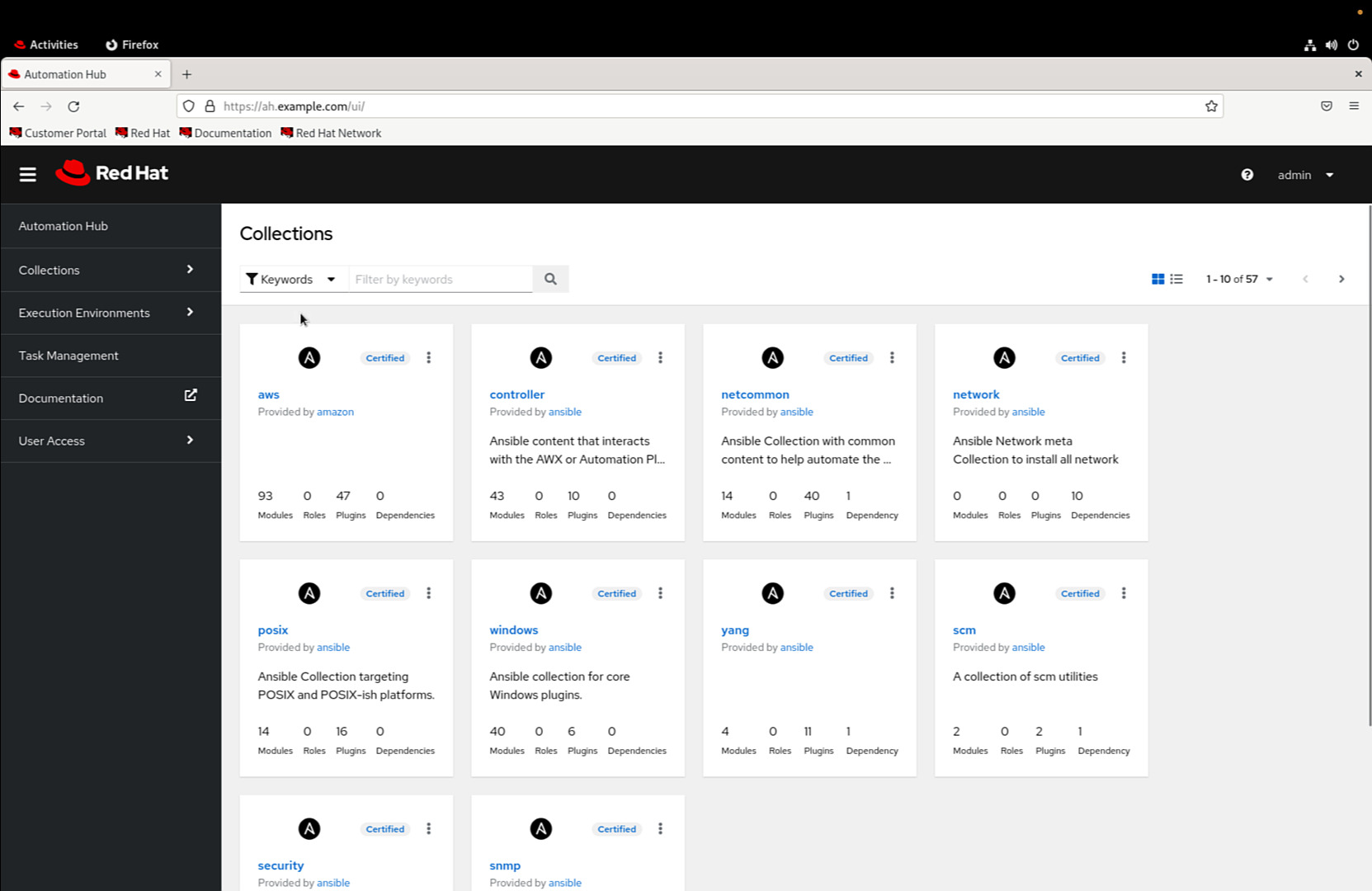
Conclusion
The restoration process is a critical component of your overall backup strategy, ensuring that your Ansible Automation Platform can be recovered and brought back to a functional state after data loss or system failures. By following the steps outlined above and ensuring the compatibility of backup versions, you can confidently restore your Automation Controller and continue leveraging its capabilities for efficient system administration and automation.
Remember that a successful restoration process depends on having a well-executed backup strategy in place. Regularly creating backups, storing them securely, and periodically testing the restoration process can help you maintain the resilience and reliability of your IT systems.
Disclaimer: This article is based on information available as of 2023. Please refer to the latest documentation for any updates or changes.
Subscribe to the YouTube channel, Medium, and Website, X (formerly Twitter) to not miss the next episode of the Ansible Pilot.Academy
Learn the Ansible automation technology with some real-life examples in my
Udemy 300+ Lessons Video Course.
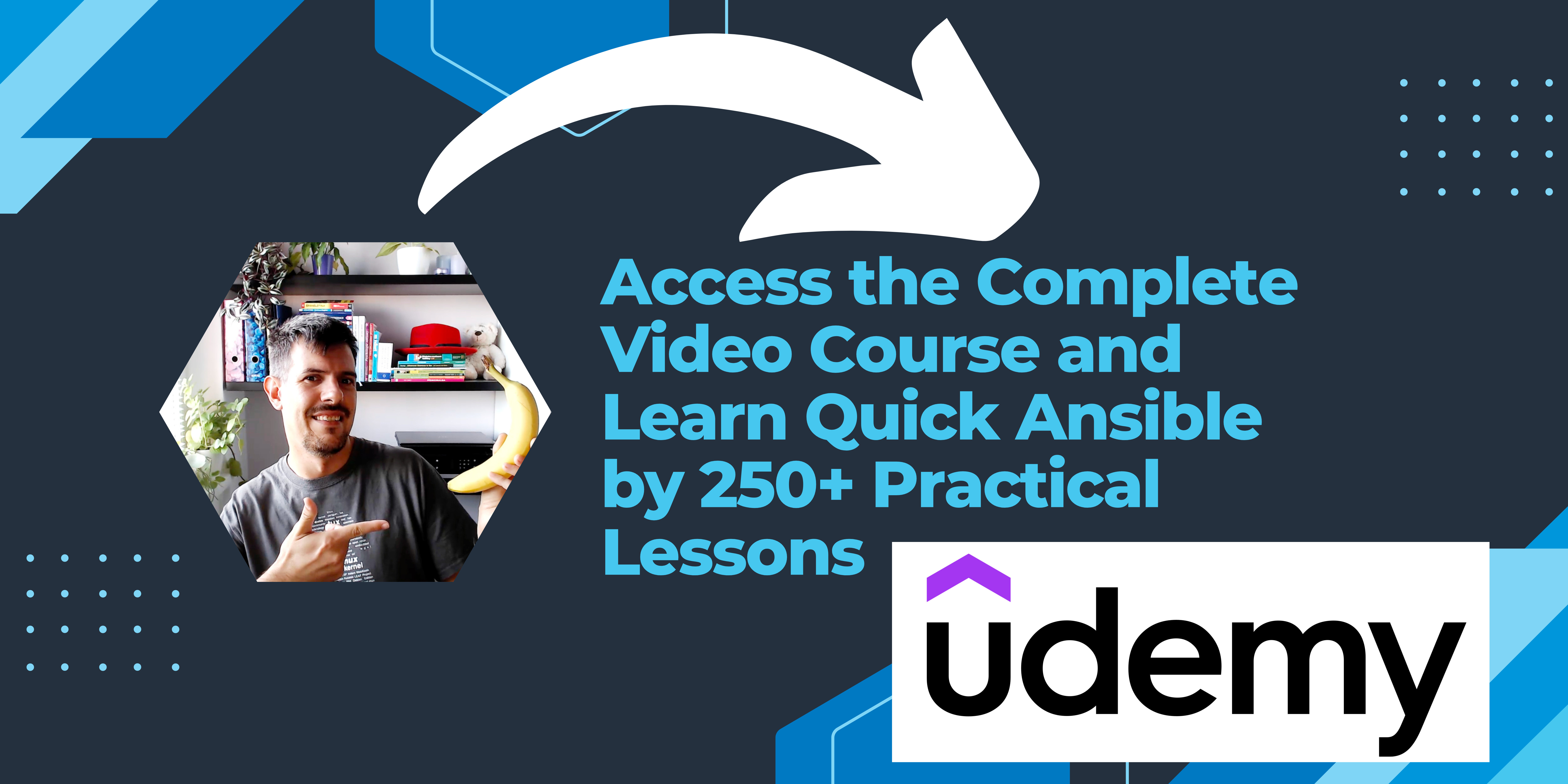
My book Ansible By Examples: 200+ Automation Examples For Linux and Windows System Administrator and DevOps
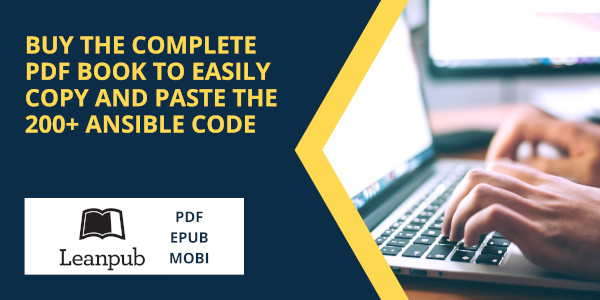
Donate
Want to keep this project going? Please donate