Installing Windows operating systems across multiple devices is a time-consuming task that can be streamlined significantly with Ansible automation. By automating Windows installations, IT teams can save time, reduce manual errors, and ensure consistent configurations across their infrastructure.
Why Automate Windows Installations?
- Time Efficiency: Automate repetitive tasks, such as partitioning disks and configuring settings.
- Consistency: Ensure uniform configurations across all deployed systems.
- Scalability: Deploy Windows to multiple devices simultaneously.
- Error Reduction: Eliminate manual errors by using pre-defined playbooks.
How to Automate Windows Installations with Ansible
Manual Steps for Windows Installation
Prepare Installation Media:
- Use the Media Creation Tool to create a bootable USB drive or ISO file.
Partition Disk:
- Configure disk partitions using the Windows setup wizard.
Install Windows:
- Follow the installation prompts to complete the process.
Configure System:
- Set up user accounts, network settings, and system updates manually.
Automating with Ansible
Example Playbook for Preparing Windows Installation
This playbook downloads the Windows ISO file and creates bootable installation media.
- name: Prepare Windows installation media
hosts: localhost
tasks:
- name: Download Windows ISO
ansible.builtin.get_url:
url: "https://software-download.microsoft.com/ISO_URL"
dest: "/tmp/windows.iso"
- name: Create bootable USB
ansible.builtin.shell: >
dd if=/tmp/windows.iso of=/dev/sdX bs=4M status=progress
Example Playbook for Installing Windows Using a Pre-Configured Answer File
Use an answer file to automate Windows setup.
- name: Automate Windows installation
hosts: windows_servers
tasks:
- name: Upload answer file to target
ansible.windows.win_copy:
src: "/path/to/answer_file.xml"
dest: "C:\\Windows\\Panther\\unattend.xml"
- name: Reboot and boot into setup
ansible.windows.win_reboot:
msg: "Rebooting to start Windows installation"
reboot_timeout: 600
Example Playbook for Post-Installation Configuration
Configure the newly installed Windows system.
- name: Configure Windows after installation
hosts: windows_servers
tasks:
- name: Set hostname
ansible.windows.win_hostname:
name: "NewWindowsHost"
- name: Configure Windows Update settings
ansible.windows.win_updates:
category_names:
- SecurityUpdates
- CriticalUpdates
reboot: yes
- name: Install essential software
ansible.windows.win_package:
path: "C:\\installers\\software_installer.msi"
state: present
Tips for Streamlining Windows Installations
- Use Answer Files:
- Automate the setup process by creating a custom
unattend.xmlfile.
- Automate the setup process by creating a custom
- Leverage Templates:
- Use Ansible templates to generate dynamic configurations for different systems.
- Monitor Installation Progress:
- Schedule health checks or logging tasks to track progress during deployments.
- Secure Credentials:
- Encrypt sensitive data like activation keys using Ansible Vault.
Benefits of Automating Windows Installations with Ansible
- Centralized Management:
- Manage all installations and configurations from a single control node.
- Scalability:
- Deploy Windows on hundreds of machines without manual intervention.
- Improved Accuracy:
- Ensure consistent settings across all deployments.
- Enhanced Productivity:
- Reduce the time spent on repetitive installation tasks.
Automating Windows installations with Ansible simplifies the deployment process, making it ideal for IT teams managing large infrastructures. Whether installing Windows on servers or end-user devices, this approach ensures consistency, saves time, and reduces errors.
Subscribe to the YouTube channel, Medium, and Website, X (formerly Twitter) to not miss the next episode of the Ansible Pilot.Academy
Learn how to automate OS installations and configurations with Ansible in my
Udemy 300+ Lessons Video Course.
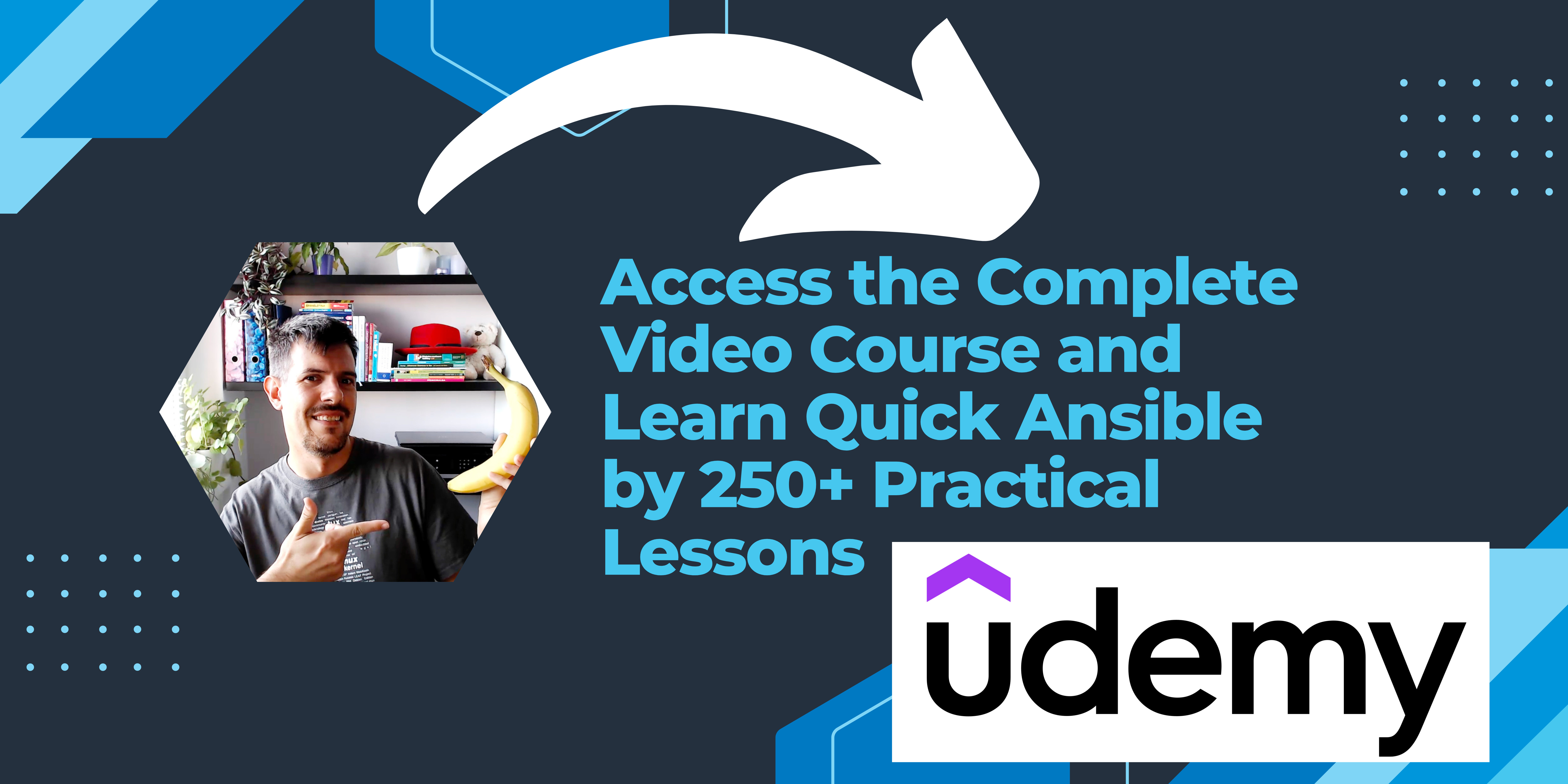
My book Ansible By Examples: 200+ Automation Examples For Linux and Windows System Administrator and DevOps
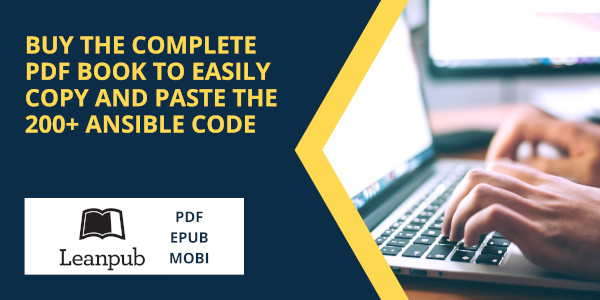
Donate
Support this project: Patreon Buy me a Pizza
